Problems with AVC Coding and Captioning
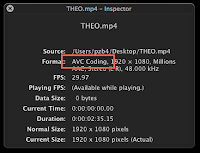
A not-so-new video encoding algorithm has a not-so-good affect on video captioning. It has caused a lot of tech questions from MovieCaptioner users who are trying to embed captions into movies. AVC Coding (Advanced Video Coding) is a commonly used video format for high definition video, and has been around since about 2003. Unfortunately this advanced format cannot be used to embed captions. What users will find is that they might (or might not) see their captions in their video, but when they go to save it they will get an error and/or the video will not save at all. Since MovieCaptioner uses QuickTime's method of adding text tracks to movies, I manually tried to add a caption track (without using MovieCaptioner) and got the same results. It simply would fail when it came to saving the movie with captions. If you're having such problems saving your captions in your movie, open it in QuickTime Pro and check the Movie Inspector window. This is one of the reasons I strongly sugge