How to Extract a QT Text Track from a Video and Import It into MovieCaptioner
A reader had a movie with a QuickTime Text track and wanted to be able to use those captions for other caption formats. To do this you will need QuickTime Pro, a $30 upgrade to the QuickTime 7 Player from Apple.
Start by opening your captioned movie in QuickTime Pro, then go to the Movie Properties window (under the Window menu). Select the Text Track, then click the Extract button...
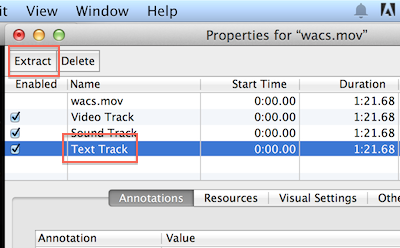 This will open the Text Track as a new movie. Now go to the File menu and select Export. Use the pulldown menu to select Text to Text, give the file a name and click Save...
This will open the Text Track as a new movie. Now go to the File menu and select Export. Use the pulldown menu to select Text to Text, give the file a name and click Save...
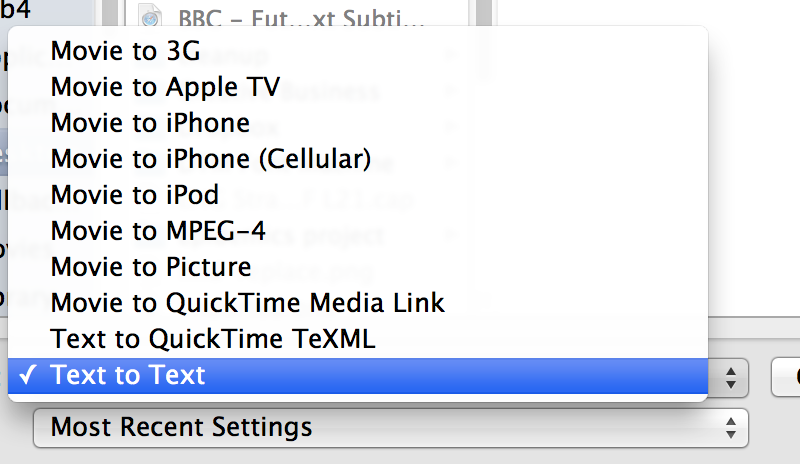 This will create a QT Text file which you can import into MovieCaptioner.
This will create a QT Text file which you can import into MovieCaptioner.
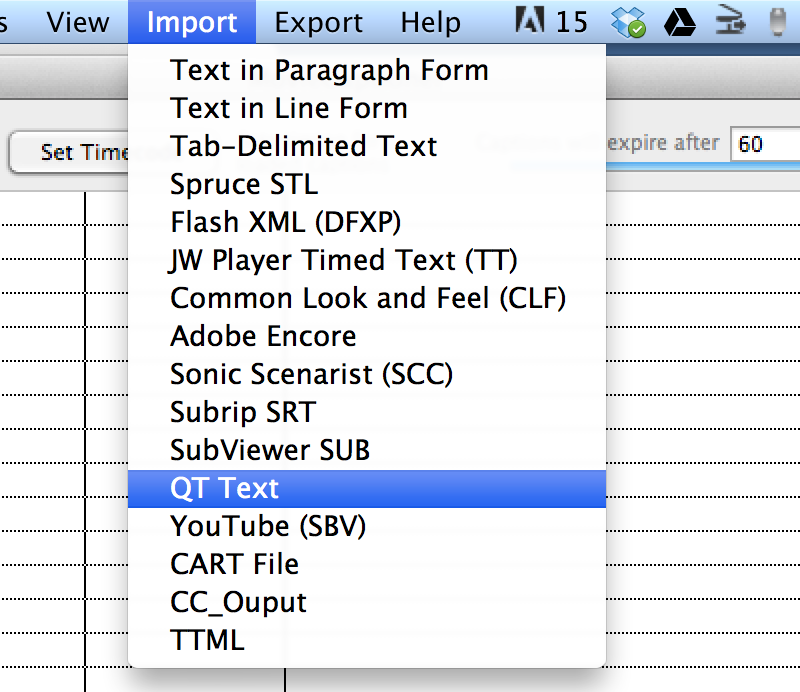 Now open MovieCaptioner, load your movie and save your project. Then go to the Import menu and select "QT Text". Once the text and timecode are loaded you can export as any format you see under the Export menu.
Now open MovieCaptioner, load your movie and save your project. Then go to the Import menu and select "QT Text". Once the text and timecode are loaded you can export as any format you see under the Export menu.

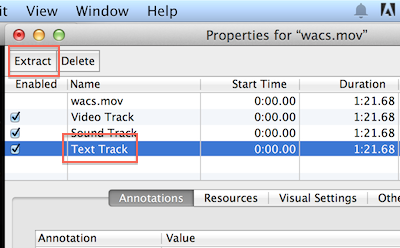 This will open the Text Track as a new movie. Now go to the File menu and select Export. Use the pulldown menu to select Text to Text, give the file a name and click Save...
This will open the Text Track as a new movie. Now go to the File menu and select Export. Use the pulldown menu to select Text to Text, give the file a name and click Save...
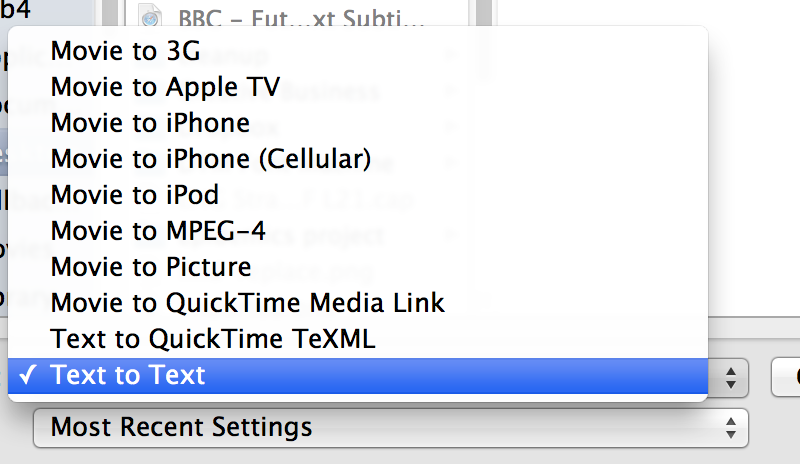 This will create a QT Text file which you can import into MovieCaptioner.
This will create a QT Text file which you can import into MovieCaptioner.
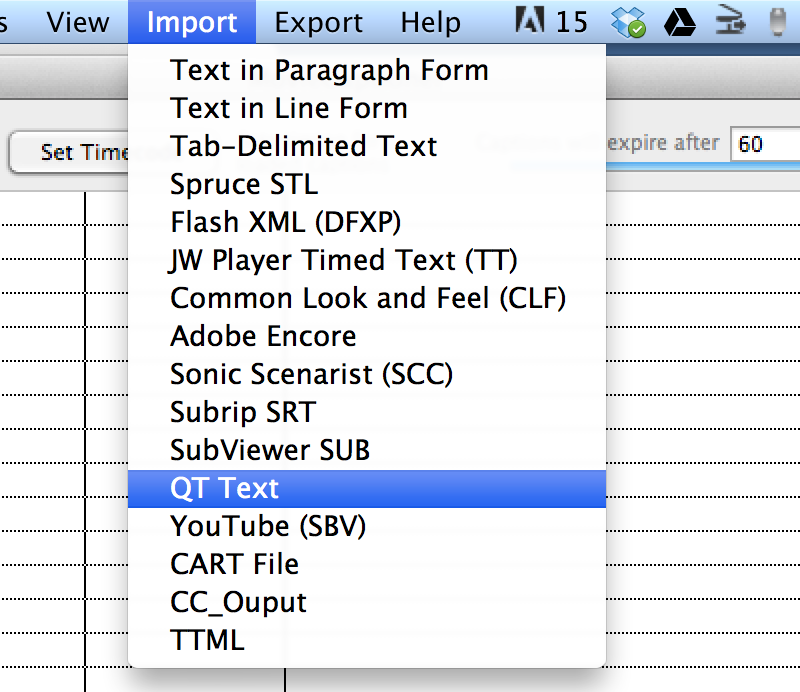 Now open MovieCaptioner, load your movie and save your project. Then go to the Import menu and select "QT Text". Once the text and timecode are loaded you can export as any format you see under the Export menu.
Now open MovieCaptioner, load your movie and save your project. Then go to the Import menu and select "QT Text". Once the text and timecode are loaded you can export as any format you see under the Export menu.
You can download a free 14-day, fully functional demo of MovieCaptioner and try it for yourself and see why so many are turning to this software for their captioning needs.


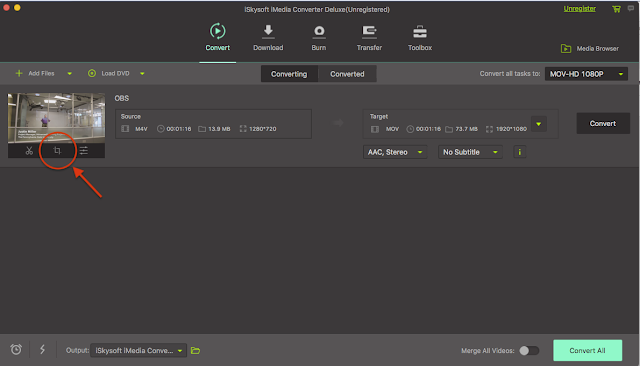
Comments
Post a Comment