Using Compressor to add SCC Captions to Video for Broadcast TV
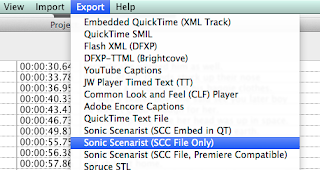
Updated 5-20-18... An inexpensive way to add SCC captions to your video for broadcast TV is to use Apple's Compressor ($49.95 from the App Store). After creating your captions in MovieCaptioner , export your project as Sonic Scenarist (SCC File Only). This is the file you'll use along with your movie in Compressor. Open Compressor, then go to to the File menu and select Add File and load your movie into the interface. Then in the Settings panel, select the proper preset that your station expects you to use. Most likely it will be something like MPEG-2 Program Stream, which you'll find under the MPEG Files dropdown menu. Just drag that preset onto the movie panel where it says Add Outputs and it should stick there. With the most recent version of Compressor (4.4), you will next see where it says Captions right under your movie and to the right of that is a Set link. Click on that and find your SCC caption file on your computer. It will have a .scc file ex...