Closed Captioning for the iPad
Closed captioning for the iPad is really very easy. First we will use MovieCaptioner to create our captions and then we will export them as a Sonic Scenarist (SCC) caption file. These are the same type of captions you might see on TV and are often called Line 21 captions.
We will use Apple's Compressor software to create the captioned video for the iPad.
First, after opening Compressor, if you see a Templates Chooser window, just hit the Cancel button. We won't need this.
 Drag your movie to the window with the downward facing arrow...
Drag your movie to the window with the downward facing arrow...
 Next, go to the Window menu and select Show Inspector if the Inspector window is not already open...
Next, go to the Window menu and select Show Inspector if the Inspector window is not already open...
 Once the Inpector window is open, if it appears blank, click on your movie in the main window and the info for the movie should appear in the Inspector window...
Once the Inpector window is open, if it appears blank, click on your movie in the main window and the info for the movie should appear in the Inspector window...
 Now click the Additional Information tab in the Inspector window and choose your SCC file from your hard drive...
Now click the Additional Information tab in the Inspector window and choose your SCC file from your hard drive...
 You can close the Inspector window, then go to the Window menu and choose Settings...
You can close the Inspector window, then go to the Window menu and choose Settings...
 In the Settings window, click the triangle next to Apple Devices and select one of the four choices under it depending on your movie and target device...
In the Settings window, click the triangle next to Apple Devices and select one of the four choices under it depending on your movie and target device...
 Drag your choice to the main window where your movie is. It should appear like this...
Drag your choice to the main window where your movie is. It should appear like this...
 Now just click the Submit button and give your project a name and click the Submit button for that window...
Now just click the Submit button and give your project a name and click the Submit button for that window...
 It will begin to compress the movie...
It will begin to compress the movie...
 When it's done, it will create a movie that has the name of the setting you used tacked onto the name of your movie with a ".m4v" file extension...
When it's done, it will create a movie that has the name of the setting you used tacked onto the name of your movie with a ".m4v" file extension...
 If you have closed captioning turned on in your iPad's Video settings, you should see the captions play along with the movie. Here is how to enable closed captioning on your iPad...
If you have closed captioning turned on in your iPad's Video settings, you should see the captions play along with the movie. Here is how to enable closed captioning on your iPad...
 So, creating captions for videos on the iPad is really a pretty simple process. MovieCaptioner makes it a lot easier by creating the SCC file that you need to import into Compressor. Give MovieCaptioner a try. You can download a free, fully-functional demo that is good for 14 days from http://www.synchrimedia.com. Please view the tutorial videos there to see how easy it is to be up and running with MovieCaptioner in a few minutes.
Good luck with your captioning projects!
So, creating captions for videos on the iPad is really a pretty simple process. MovieCaptioner makes it a lot easier by creating the SCC file that you need to import into Compressor. Give MovieCaptioner a try. You can download a free, fully-functional demo that is good for 14 days from http://www.synchrimedia.com. Please view the tutorial videos there to see how easy it is to be up and running with MovieCaptioner in a few minutes.
Good luck with your captioning projects!

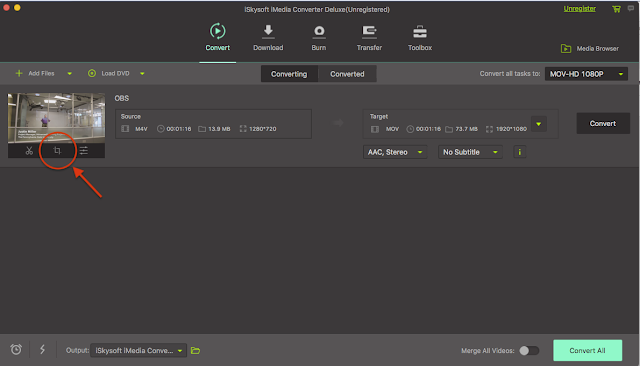
Comments
Post a Comment