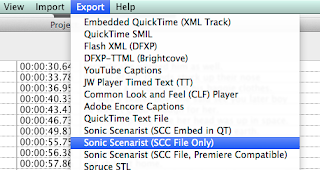Adding Closed Captions to Facebook Movies

Did you know that Facebook supports closed captioning? Here's how to do it. First, you will need to create your captions using MovieCaptioner or some other software. Export as SRT, the same caption format that YouTube uses. Once you have your caption file ready, upload your movie to Facebook by clicking the Add Photos/Video link on your status. Click the blue Post button. Your video will begin to upload. After your video is done uploading, you should get a "Processing" alert that will give you the option to Edit your movie. Click the Edit Video button. It will take you to this page where you can set the description, privacy, date, and other information associated with your video. If you didn't see the Processing alert, you can always click the Options menu on your video's page and select Edit this video from there. Scroll down to where it says Captions on the Edit page. Note the naming convention you'll need to use for your SRT file...