How to Add Captions to YouTube Videos
It's really simple to add captions to your YouTube videos. If you're using MovieCaptioner, just use the YouTube export option...





This will create a text file with a ".srt" file extension, which you would upload to YouTube after you've uploaded your movie. Just click the CC button under your movie...
Then choose Add new subtitles or CC...
Select Upload a file...
Choose Subtitles file and find your SRT file that you exported from MovieCaptioner, then click Upload.
After the SRT file uploads, you'll see the captions on the right-hand side of the screen. Just scroll to the bottom and click the Publish button and you're done. Pretty simple.
It will tell you your captions were published...
Now all you need to do is click the CC button on the playbar of your movie and enable your captions.
Please give MovieCaptioner a try. You can download a free, fully-functional demo that is good for 14 days from http://www.synchrimedia.com. Please view the tutorial videos there to see how easy it is to be up and running with MovieCaptioner in a few minutes.
Good luck with your captioning projects!


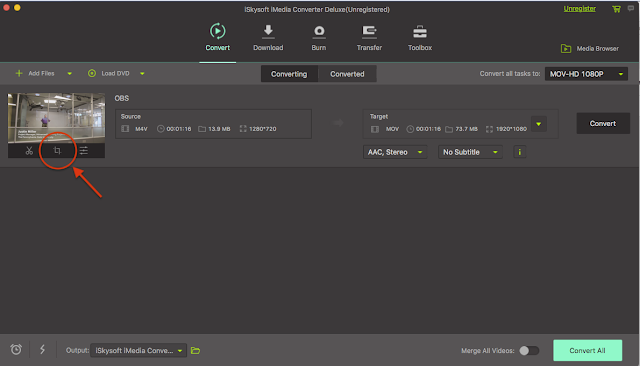

Comments
Post a Comment