Extracting QT Text Tracks From Movies to Create Different Caption Formats
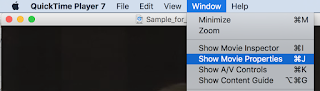
Do you have a QuickTime movie that has a text track, but you need to somehow get the captions out to create another format, such as SRT for YouTube or SCC for broadcast TV or iOS devices? Today's your lucky day. I'll show you how easy it is to repurpose QT Text tracks from movies. First of all, you'll need QuickTime Pro, which is a $30 upgrade to the QuickTime 7 Player from Apple. Open your movie that has the text tracks in it and go to the Window menu and select Show Movie Properties. In the Movie Properties window, select your text track (this one has 2 - one is French and one is English) and then click the Extract button. It will extract the text track into a new movie. Kind of weird to have a movie that is nothing but text, but that's okay. Now we're going to export this movie from QuickTime Pro. Choose Text to Text from the pulldown menu. I've named the new file "french.txt". Once it exports, you'll h...
