Extracting QT Text Tracks From Movies to Create Different Caption Formats
Do you have a QuickTime movie that has a text track, but you need to somehow get the captions out to create another format, such as SRT for YouTube or SCC for broadcast TV or iOS devices? Today's your lucky day. I'll show you how easy it is to repurpose QT Text tracks from movies.
First of all, you'll need QuickTime Pro, which is a $30 upgrade to the QuickTime 7 Player from Apple.
Open your movie that has the text tracks in it and go to the Window menu and select Show Movie Properties.
First of all, you'll need QuickTime Pro, which is a $30 upgrade to the QuickTime 7 Player from Apple.
Open your movie that has the text tracks in it and go to the Window menu and select Show Movie Properties.
In the Movie Properties window, select your text track (this one has 2 - one is French and one is English) and then click the Extract button.
It will extract the text track into a new movie. Kind of weird to have a movie that is nothing but text, but that's okay.
Now we're going to export this movie from QuickTime Pro.
Choose Text to Text from the pulldown menu. I've named the new file "french.txt".
Once it exports, you'll have a QT Text file that looks something like this.
Now, before we import this file into MovieCaptioner, we're going to first save it as Unicode (UTF-8) encoding. This will fix any unsupported characters like characters with accents (a lot of them in my French file), smart quotes, curly apostrophes, ellipses, em-dashes, en-dashes, and probably a few others I'm forgetting about. This is particularly important if you intend to create SCC captions. They can sure throw a monkey wrench into the works!
Now open up a new project in MovieCaptioner, load your movie and save your project, then go to the Import menu and select QT Text as the import option.
It will pull in all the captions and the associated timecode that goes along with each one. Be sure to set your Frames Per Second (FPS) in MovieCaptioner. It's right between the movie and the caption list. Clicking on that will open the Preferences window where you can select your frame rate.
(click the image for a larger view)
Once you have everything set you can choose from one of the many exports from MovieCaptioner including for YouTube, SCC (for broadcast, DVDs, and iOS devices), and many Web players.
Please give MovieCaptioner a try. You can download a free, fully-functional demo that is good for 14 days from http://www.synchrimedia.com. Please view the tutorial videos there to see how easy it is to be up and running with MovieCaptioner in a few minutes.
Good luck with your captioning projects!
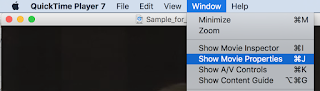









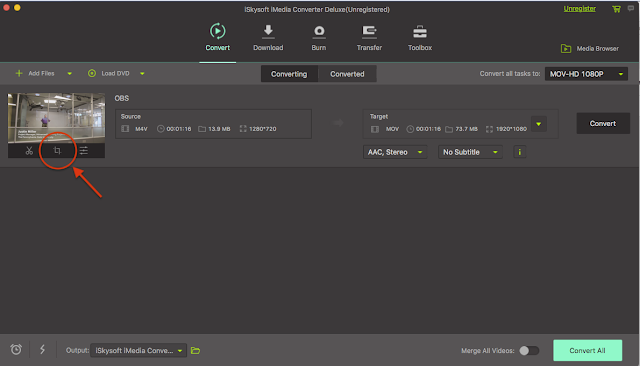

Comments
Post a Comment