Making Closed Captions That Can Be Turned On and Off
I've gotten a lot of queries recently about how to make subtitles that can be turned on and off. One way, of course is the embedded SCC captions that are supported by QuickTime. These are the type of closed captions you see on TV. MovieCaptioner will add these to your movie automatically if you choose that particular export option. To turn these on and off just go to the View menu in the QuickTime Player and select Show Closed Captioning or Hide Closed Captioning. In the browser you'll get a CC button to toggle them on and off.

I've recently discovered that there is another, perhaps more visually pleasing way to add soft subtitles, those that can be turned on and off, to a movie using MovieCaptioner and HandBrake. I use MovieCaptioner to create my captions and get them all synched up with the movie. Then I export as a .SRT caption file.

Once I have my caption file created, I open HandBrake, a free video tool that I'll use to add the soft subtitles. It will ask you to load your movie, then just click the Subtitle tab in the middle of the window.

That will enable the Add External SRT button. Click that button and locate the .SRT caption file you exported from MovieCaptioner. It will be added to the Track window below the button. Once you see it appear there, just click the Start button at the top of HandBrake and it will create a new m4v movie with subtitles embedded in it. They appear as white over a translucent background.

If you don't see them when you first start playing the movie, go to the View menu in QuickTime Player and select the Subtitles menu item to turn them on. They can be turned off this way as well.

SRT subtitles are a nice alternative and works in both QuickTime 7 and QuickTime X. I've not gotten these to work in a browser yet, so if you've had success with doing this, drop me an email.
Please try MovieCaptioner to make your movies accessible. You can download a free 14 day demo.
I've recently discovered that there is another, perhaps more visually pleasing way to add soft subtitles, those that can be turned on and off, to a movie using MovieCaptioner and HandBrake. I use MovieCaptioner to create my captions and get them all synched up with the movie. Then I export as a .SRT caption file.
Once I have my caption file created, I open HandBrake, a free video tool that I'll use to add the soft subtitles. It will ask you to load your movie, then just click the Subtitle tab in the middle of the window.
That will enable the Add External SRT button. Click that button and locate the .SRT caption file you exported from MovieCaptioner. It will be added to the Track window below the button. Once you see it appear there, just click the Start button at the top of HandBrake and it will create a new m4v movie with subtitles embedded in it. They appear as white over a translucent background.
If you don't see them when you first start playing the movie, go to the View menu in QuickTime Player and select the Subtitles menu item to turn them on. They can be turned off this way as well.
SRT subtitles are a nice alternative and works in both QuickTime 7 and QuickTime X. I've not gotten these to work in a browser yet, so if you've had success with doing this, drop me an email.
Please try MovieCaptioner to make your movies accessible. You can download a free 14 day demo.
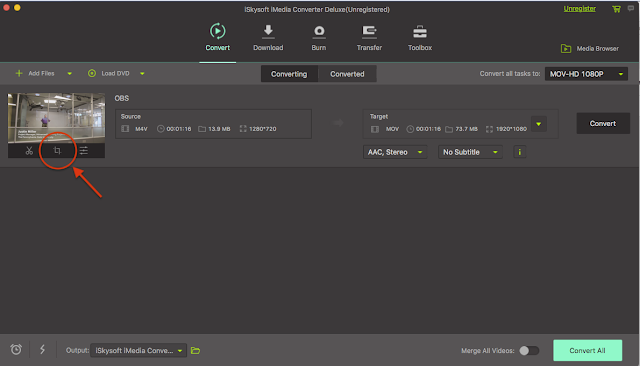

Comments
Post a Comment